Mobile Wallet
Tap into the power of easy payments with your mobile wallet.
You no longer have to worry about carrying a fat wallet around or misplacing your card. Connect your Virtual IC Debit Card to your smartphone to make safer and faster purchases straight from your mobile device.
What is a mobile wallet?
A mobile wallet is a virtual wallet that stores credit or debit card information on a mobile device like your phone, tablet, or smartwatch. Opening a mobile wallet is far easier than you might think, and that’s why we’ve spelled out the advantages and steps of setting it up in our IC Insights & Resources.
Use Apple Pay, Samsung Pay, or Android Pay at checkout and experience a new level of convenience, simplicity, and security:
- Apple Pay transactions are authorized with TouchID™ thumbprint security or your passcode, and transactions never use your card number.
- Samsung Pay uses several layers of security, keeping your payment information separate without storing or sharing it.
- Android Pay doesn’t send your actual debit card number with your payment when shopping. Instead, it uses a virtual account number to represent your account information so your card details stay safe.
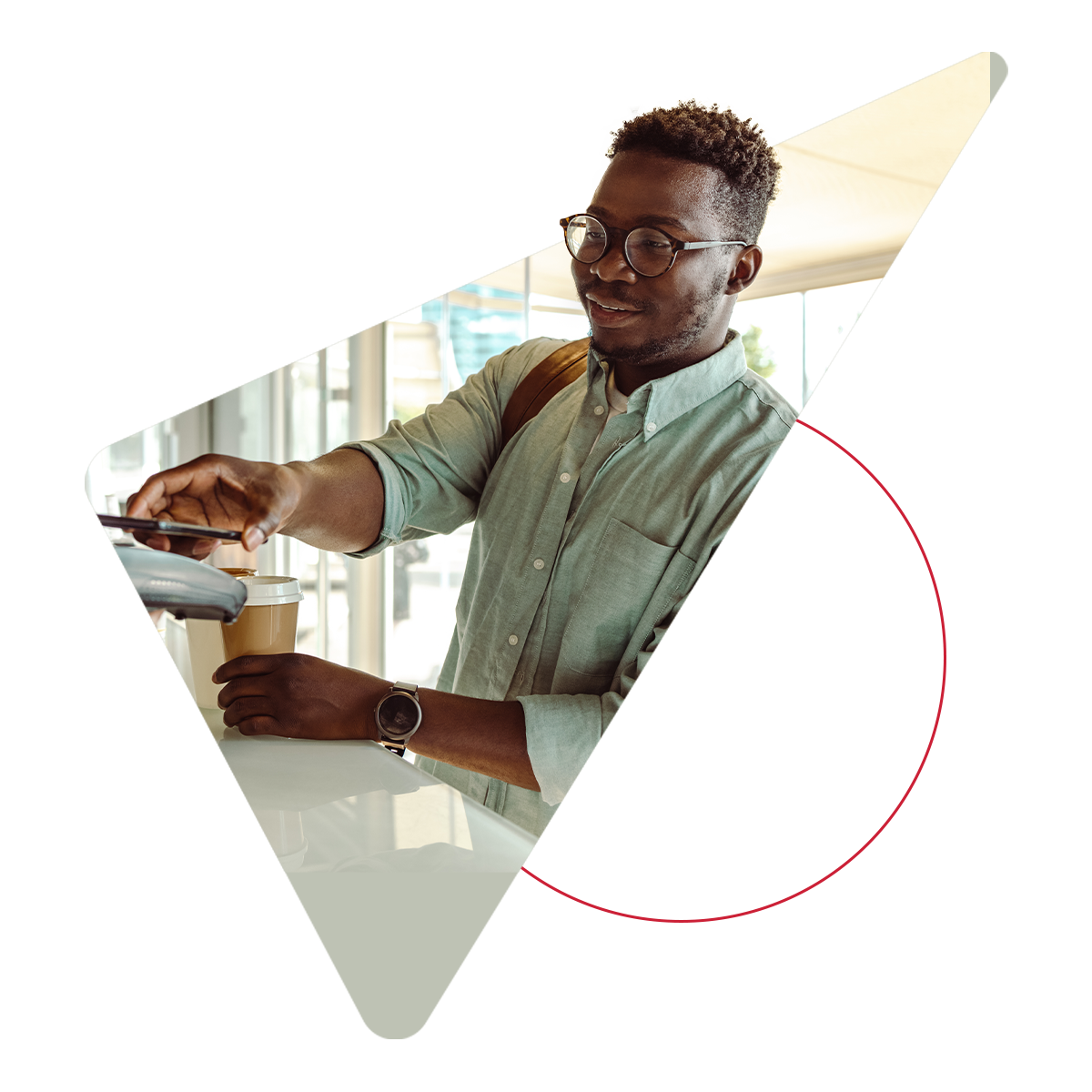
Quick and Safe Payments
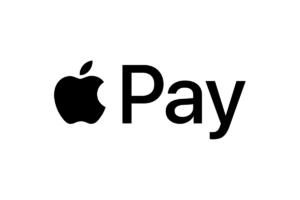
Apple Pay
Pay for products with a single touch at hundreds of thousands of stores and participating apps
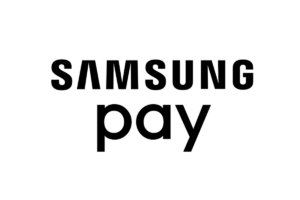
Samsung Pay
Make worry-free purchases at participating merchants knowing that your payment information is protected
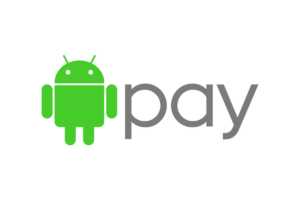
Android Pay
Secure and convenient shopping at over one million stores and merchants across the United States
How to Access Your Mobile Wallet
- Make sure your iPhone or iPad has the latest version of iOS
- Add your IC Credit Union Visa card to Apple Pay
- Use it within apps or hold your device near a contactless reader with your finger on Touch-ID
- Link to your Apple Watch if you have one
Want more information? Learn more here.
See a full list of participating Apple Pay stores here.
- Swipe up from the home button or select the Samsung Pay app icon from your home screen and/or app tray
- Authorize payments by simply scanning your fingerprint or entering your pin
- Hover your phone over the in-store card reader
Want more information? Learn more here or ask for support here.
Contact Us
We’re here to help. Have any questions or want to learn more? We’d love to chat with you.